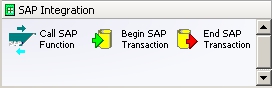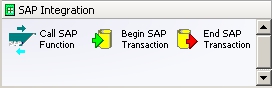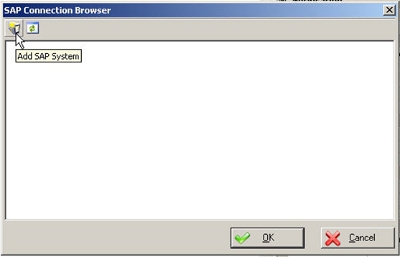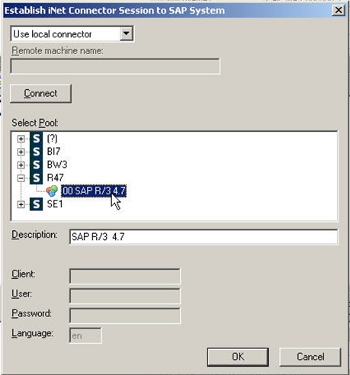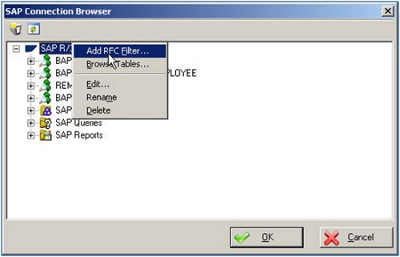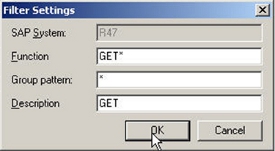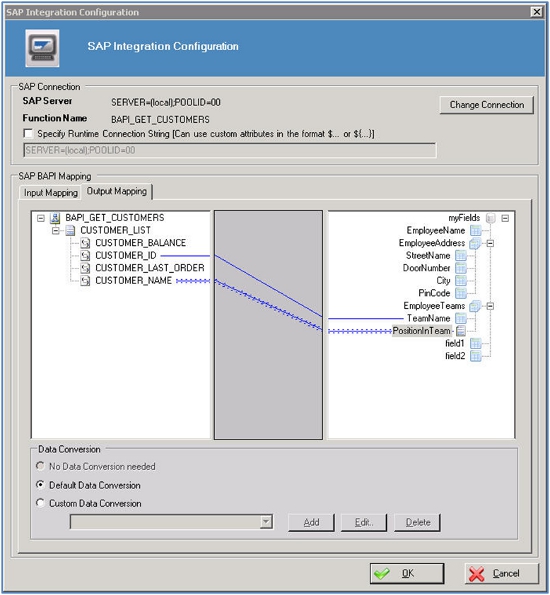SAP Integration
The following AgileShapes belong to the SAP IntegrationStencil Pane in AgilePoint Envision. These AgileShapes enable integration between SAP and AgilePoint.
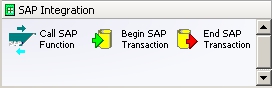
NOTE: Before you can use SAP integration AgileParts, you must install, and configure the iNet BPS SAP integration software and set up the SAP AgileConnector on the AgilePoint Server. For more information, see the AgilePoint BPMS User's Guide.
To use SAP integration in a process:
- In AgilePoint Envision, create or open a process model of any type.
NOTE: For Generic processes, create the schema before using the SAP Integration AgilePart. the process schema is necessary for using the AgilePart.
- Add a Call SAP Function AgilePart to your process model from the SAP Integration stencil.
- Select the Call SAP Function AgilePart. In the Configuration field, click the Ellipses (…).
- In the SAP Connection Browser window, click the Add SAP System icon.
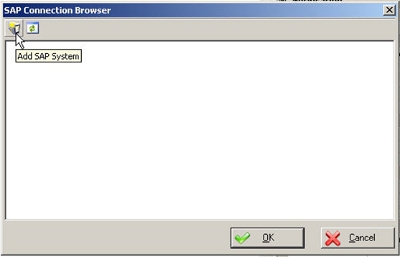
- In the Establish iNet Connector Session to SAP System window, select the SAP server you set up through iNet BPS. The exact steps vary based on your configuration. When you have finished, click OK.
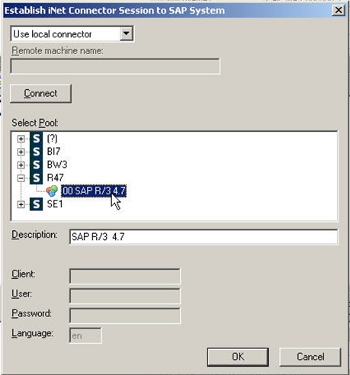
- If you want to filter the functions for your connection, in the SAP Connection Browser window right-click the server name, and click Add RFC Filter.
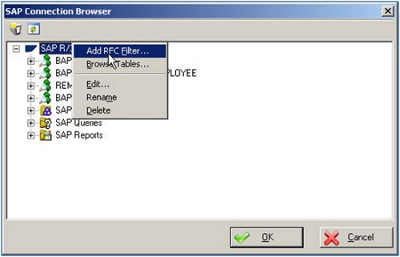
- In the RFC Filter window, in the Function field, enter a wildcard search term. For example, to retrieve all the functions that start with GET, you can enter GET*.
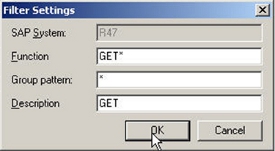
- In the Description field, enter a name for the filter.
- When you have finished creating the filter, click OK.
- In the SAP Connection Browser window, select the SAP function you want, and click OK.
- In the SAP Integration Configuration window, map the fields in your schema to the SAP fields on both the Input Mapping tab and the Output Mapping tab. If desired, you can modify the Data Conversion.
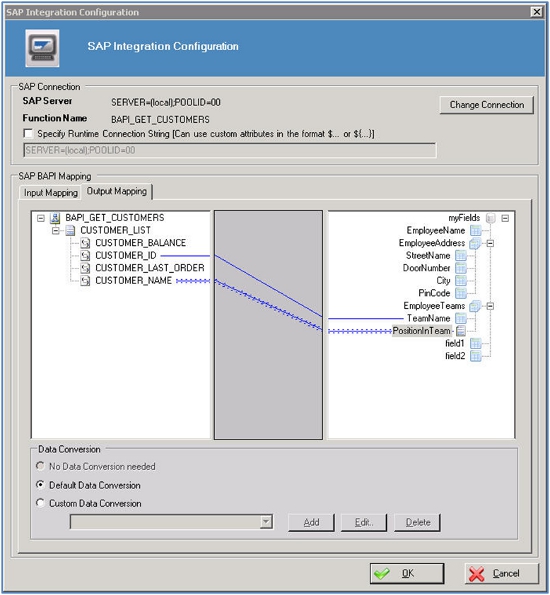
- If desired, specify a runtime connection string.
- If desired, click Change Connection to select a different SAP database. (This starts the procedure over, beginning at step 4.)
- When you have finished, click OK.